In this tutorial, I try to write step by step to make us can type arabic letter in computer with Operating System Windows.
1. Go to My Computer.
2. Then, go to Control Panel.
3. Select Regional and Languages Options.
4. After the dialogue box appear, like this: 
5. Give check in Install files for complex script and right-to-left languages (including Thai).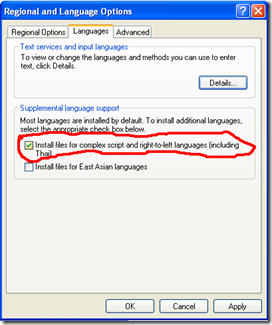
6. If appear dialogue box like this:

Don't forget! Click OK.
7. Then, click apply.
8. After the installation finish, click Details... in the Regional and Language Options Dialogue box.
9. It will appear the dialogue box like this: 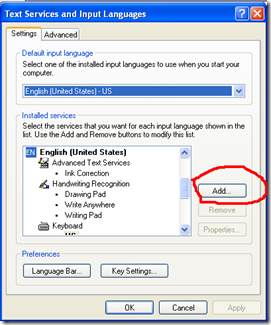
10. Click Add... Then, after you click it, in the add input language dialogue box, give check list in Keyboard layout/IME, then click mark which I give mark on picture under this text, then select Arabic. In Input languge, select Arabic (Saudi Arabia)
11. Click Ok.
12. Then, if you will switch your letter in your computer to Arabic letter, you can Go to Control Panel, select Regional and language settings, click tab languages, click details. In installed services box, select Arabic (Saudi Arabia), then press Ok. To back to general letter, the step is same, but in this dialogue box you must select English (United States).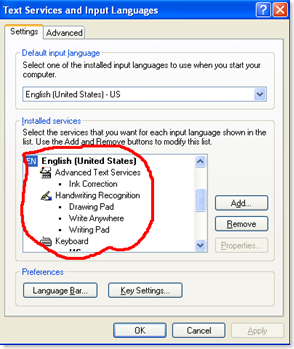
![]()



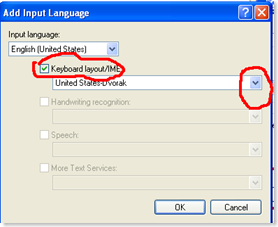
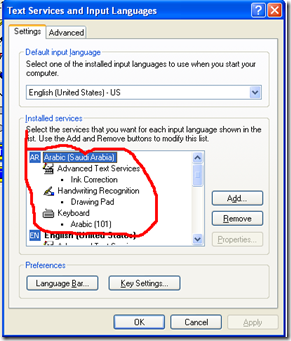









1 comments:
teruskan menulis cing..hho.
Posting Komentar
Silahkan Comment, No Span, No Porn!